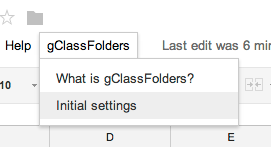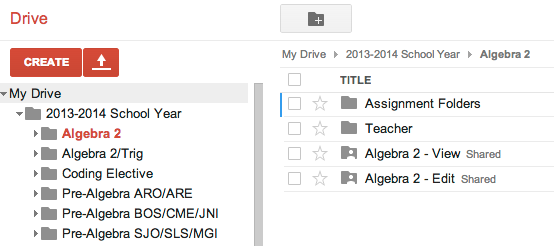So it is the beginning of the school year again and I have a bunch of new classes and new students that I want to share Google Docs with.
The first step in my Googlefication process is to use gClassFolders to create a Google Drive structure that connects me to my students. In my book +Bjorn Behrendt and +Andrew Stillman are demi-gods for creating this script. The bonus from this is the creation of the gClassHub URL, which I will detail in a future post and is essential for my workflow.
Here is how I setup my class (techwise) at the beginning of the year:
1. Start by running gClassFolders. You can also go here and File->Make a Copy: gClassFolder Google Doc
2. You will first need to Initialize the gClassFolders scripts by clicking Initial Settings on the header:
The first step in my Googlefication process is to use gClassFolders to create a Google Drive structure that connects me to my students. In my book +Bjorn Behrendt and +Andrew Stillman are demi-gods for creating this script. The bonus from this is the creation of the gClassHub URL, which I will detail in a future post and is essential for my workflow.
Here is how I setup my class (techwise) at the beginning of the year:
1. Start by running gClassFolders. You can also go here and File->Make a Copy: gClassFolder Google Doc
2. You will first need to Initialize the gClassFolders scripts by clicking Initial Settings on the header:
You will need to Authorize the script to run during this step.
3. After Authorizing, nothing will happen. You need to click on Initial Settings again:
4. After clicking Initial Settings, the Popup window will ask you to choose
I don't alter these settings at all and just hit Save. This will cause a script to run that sets up the Spreadsheet for you to enter the student information.
It also creates another tab in the Sheet, but you will not need to do anything on this tab.
It will also create new menu options under gClassFolder
5. Enter the student Data into the Spreadsheet.
6. Create new folders and shares from the gClassFolders list. This is where the White Magic happens (to quote +Jay Atwood ). You will see the script running and it will create a new Properties Tab (you don't need to mess with this at all) and then populate the sheet with all of the student names with a bunch of information about the folders it created for the students to share in your Google Drive (again, you don't need to worry about this unless you want to move the student or delete only that student).
Now, you will have all of your students in a Google Drive structure where:
1. You have a folder for each class
2. Within each class folder, you have 4 folders, 3 of which are shared with students:
- Class View-where each student in the class can only view any item put in the folder.
- Class Edit-where each student in the class can edit any item put in the folder.
- Assignment Folder-contains 1 folder for each student in the class. Only yourself and the student can edit the items in the folder.
I put all of these class folders in a parent folder called 2013-2014 school year for better organization:
This is a great way to disseminate information to students, especially utilizing other white magic scripts like Doctopus and following up with the Goobric grading rubric (a future post to come).